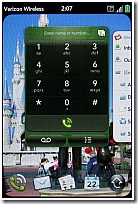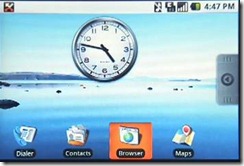Motorola hits another homerun with the Droid X. I’m not certain what the “X” stands for, but I’m going to say that it must stand for “Excellent” because it is. Let me tell you why I have come to that conclusion.
Basic Specs
The first thing that will grab you is the humungous 4.3 inch touch screen, and its brilliant WVGA edge to edge display that supports up to 16 colors. Remember the old three and four color screens we used to get so excited about?
Its sleek, shiny black case measures 5.02” x 2.57” x .39”. It has a slight hump on the back presumably to accommodate the camera and flash—more about that later. It weighs in at 5.47 ounces. So, it’s not going to make your pants fall down if you put it in your pocket.
The Droid X runs on the Android 2.1 with the Motorola platform. Version 2.2 (Google Froyo) should be available soon. It features a 1.0 Ghz processor with plenty of hunk and 8 GB of internal memory. With a micro SD slot, you can get up to 32 more Gigs of memory. It comes with a 16 GB card installed.
A 540 mAHLi-ion battery is rated to provide up to 480 minutes usage time and 220 hours standby time. But, in practice, I found that the battery can become exhausted rather rapidly, especially if you are multitasking with additional services such as GPS, Wi-FI or Bluetooth. Keep your charger handy or a spare battery.
Let’s take a walk around the unit checking for buttons, inputs and outputs. On the top, we have a 3.5 mm jack for earphones, a microphone (one of three), and a power button. On the right side are two volume control buttons and a button to invoke the camera. There is nothing on the bottom unless you count the bottom of the screen in the front where there is another microphone plus Menu, Home Screen, Return, and Search physical hardware buttons. On the left side, toward the bottom is a micro USB port for a charging/sync cable. Below that is a HDMI cable port for audio/video output so that you can transfer content from the Droid for viewing on your TV. Nice. You can also output to a projector. On the back is an 8 MPX camera lens and a dual LED flash. On the bottom of the back is yet another microphone.
Camera and Video
The camera is to covet with its 8.0 MPX lens 1/1000 second mechanical shutter, auto focus, touch to focus, face recognition and panoramic modes features. The Droid X will share photos, video, and music with other DLNA compatible devices. (However, I didn’t have much luck with this feature.) The 720 p ND video allows slow motion capture, fast action, and quick uploads to YouTube. It features directional audio capture with is three microphones that enhance sound while tuning out background noise. With HDMI output, you can play your recorded videos on your HD TV. Unfortunately, a cable is not included. But there is still no way to take screen shots, which is a pity.
Entertainment: Music-Movies-TV-Radio-Games
If you enjoy listening to music on your phone, the Droid should please you with its standard 3.5 mm jack for headphones, Bluetooth, Android Music Player, ability to create playlists, access to the Amazon Music Store of MP3 downloads, and FM Radio. There is also a Verizon VCast store available for the purchase of music.
I found the sound quality to be acceptable with earplugs, external stereo speakers, and with Bluetooth headphones.
If you’re looking for video entertainment, the Droid X can deliver. It comes with an Interface app for Blockbuster video that allows you to stream videos. Of course, you must rent them. Unfortunately, there is no app for, nor could I even access Hulu on the browser to watch TV and movies. Fortunately, there is an app for Orb, which allows you to tune into your desktop computer remotely to access files, watch videos, and live or recorded TV. Also, I am happy to report that SlingBox now has an app for the Droid. It costs $29.95, and you must have a Slingbox installed on your TV, but it’s well worth the investment. Welcome aboard Sling Media. There are some other apps for viewing more limited TV channels as well that are worth exploring. I only wish there were an application for Netflix streaming videos. Maybe I’ll have to create one myself.
Droid X comes with an FM tuner that requires you to plug in ear buds that act as an antenna. There are many nice radio and music apps available as well. My favorite is Pandora, which is free. If you suggest a tune or a composer, it will create a playlist of similar items in the same genre and stream them to you. Nice.
If you are a gamer, there is a plethora of games in the Market for you to download. Many are free. The large screen, fast processor, memory and great graphics combine for a pleasant gaming experience. I haven’t tried it yet because I don’t have an HDMI cable, but I suspect it may also be possible to play games from the X on your HDTV or on a projection screen.
3G Mobile Hotspot
Another attractive feature of the X is that it can perform as a Wi-Fi router connecting up to five other devices using Verizon’s 3G network. Unfortunately, this service costs an additional $20 per month, and there is a 2 GB cap on usage.
Using the built-in Wi-Fi feature will generally give you a much faster connection to the Internet and save possible billable connection time via 3G.
Apps and Software
As Android is a Google platform, it offers many Google mobile apps such as Maps, Voice, Latitude, Calendar, Push Gmail, Talk, and integrated Google, Exchange, Facebook, Myspace, and Twitter contacts. Let me caution you though. Adding all your social networking contacts to your regular contacts can be overwhelming and bog down the system. It offers advanced Speech Recognition, IMAP, POP, Hotmail, and AOL email support. Other Google and Verizon apps may be installed from the Android Market along with around 50,000 other paid and free apps.
I am pleased to report that my Google contacts and calendar ported over seamlessly to the X and synced with my desktop Outlook information. You can access your Google tasks and Docs. Strangely, while you can edit Excel docs, you cannot create or edit any other Microsoft Office documents, which is not exactly a plus in my book. However, there is a workaround with a third party application from DataViz.
My Verizon, Backup Assistant, and CityID are some of the other apps that come preinstalled that let you keep track of your account, backup your device, and have a caller’s city appear on the screen. It also comes with a voicemail widget that I never could get to work properly. You can subscribe and pay a fee, for visual voice mail. But I much prefer Google Voice, and it’s free.
Screens and Navigation
After turning on the device and unlocking it with a finger gesture, a home screen appears sprinkled with apps and widgets. Navigation is accomplished with finger gestures. You can flick to six different screens that you can customize to suite your tastes. You can even customize the background with pre-loaded graphics or provide your own.
One of the six screens is set up for quick access to your favorite contacts. It did not work well for me. My first four contacts displayed with large photos, the next four with smaller photos, the next four would not display photos at all, just a blue box with a gear in the corner. Tech support was not able to resolve this issue.
Another screen is set up with a music widget for easy access to your favorite tunes and playlists.
At the top of another page is a widget that gives quick access to Wi-Fi, Bluetooth, Phone, and GPS, which I appreciate.
Another page comes with widgets for news and RSS feeds already set up for you. Of course you can remove these if you wish or add more icons of your own choosing to any of the six screens.
Google Voice search allows you to take charge of your phone and tell it what to do. You can search on the phone for such things as contacts, tell it to call someone or pull up an app or file. You can search the Web orally or find a business or address and then navigate to it. If you have an urge to be dictatorial, here’s your chance to be the boss.
Keyboard
Unlike its predecessors, the Motorola Droid X does not have a slide out lateral keyboard. For me that it is plus. I do not like slide out keyboards, and I especially don’t like lateral ones. They are bulky, mechanical, and just something more to go wrong. I don’t appreciate being forced to use two hands to type if I don’t want to. I really like the onboard input panel for Droid X.
The X also comes with an onscreen keyboard that opens automatically whenever text entry is required. If you prefer a larger keyboard, just orient the device horizontally, and the keyboard will shift to a wider, horizontal display.
In settings, it is possible to turn on such options as keypress sound or vibrate, auto capitalization, auto punctuate, word suggestions, and autocorrect errors. You also have your choice between the standard Multi-touch keyboard, and a new innovative one called Swype.
The Multi-touch keyboard expands the touched character, which reduces typos. You can slide your finger to the desired character if you make a mistroke. Holding the key down brings up every available variation of the letter including foreign characters diacritical markings. Another nice feature of this keyboard is the voice option. Touch the microphone and speak the text you want to create. It is surprisingly accurate. As a test I said, “I want to say that this is a very accurate system.” The way it came out was, “I wanna say that this is a very accurate system.” Whoops, maybe it’s a little too accurate.
Swype is a pretty amazing keyboard option. You merely slide your finger around the screen from one desired letter to the next until the word is completed. When you lift your finger the word appears on the screen as if by magic. If there are other possibilities with the letter combinations, a list of choices to tap will appear on the screen. There is a tutorial to get you up and running. You can also use the speech to text engine with Swype, and there’s a emoticon directory too.
Now comes the most exciting part for me, and that is the X’s ability to connect to an external Bluetooth keyboard using an interface app called KeyPro. It works like a charm, and you are in the word processing, inputting business. There is a trial version to try before you buy.
The only problem is that there is no real word processing program available yet for the X. The work-around is to use Documents to Go by DataViz. It costs $14.99, but it’s a most worthwhile investment if you want to turn you PDA into a road warrior. It will allow you to view, edit, and create Word, Excel, PowerPoint, and PDF documents. I consider this an absolute must have.
It would be an altogether perfect world if the Android Market had an application that would display a Droid screen on your desktop and allow interaction with file drag/drop, keyboard inputting, and mouse/cursor movement. Sometimes I really miss my Windows Mobile devices.
Another feature I appreciate is the you can tap and hold to make a string of entered text expand and the easily see where to place the cursor to correct a type. Nice.
Browsing
Browsing the Net with the big, crystal clear screen and fast processor on the X is a pleasure. The response time is snappy, and scrolling is smooth and fast. Enlarging the image with spread or retracted figure gestures works well. My only wish would be that there were an option to configure a Webpage to fit the screen as you can with a Windows Mobile device. This is a much better way to view a Webpage on a handheld device because you don’t have to scroll all over the place. I would put this option on my list wish for Droid developers.
There are many attractive features associated with the browsing experience. For example, you can tap on the star on the right side of the address bar to mark a favorite. It then appears on the favorite screen for easy access. The favorites screen lets you view the bookmarks in a list or image view showing the home page. There are also tabs for Most Visited and History. You can even place a Webpage on one of the home screens for instant access.
By the way, you can watch YouTube in high resolution by tapping HQ on the lower right of the screen.
Syncing
By connecting your X to your desktop or laptop via the supplied micro USB cable, you can transfer files, videos, and pictures. With downloadable Media Manager, you can also purchase, store, and listen to music from the Verizon store. Unfortunately, the Media Manager only supports 32 bit systems. So, if you have a 64 bit system, you’re out of luck. However, you can still connect to the X as if it were another drive and transfer files that way.
Accessories
The X comes in a pretty bare bones box with just a charger, a micro USB cable, and a mini quick start guide. To take full advantage of this marvelous device, you may wish to accessorize it more fully with a 32 MB micro SC card, an HDMI cable, a windshield mount for navigation, a charging/docking station, and perhaps a case to protect your investment. I plan to write reviews of some of these items in subsequent articles.
Conclusion
The Motorola Droid X is a supreme powerhouse of functionality with its big, high definition screen, 8 MPX dual flash camera and HD camcorder with an HDMI port for output to TVs and projectors. While it may not have as many apps yet as the iPhone, there are certainly enough to keep anyone busy, productive, and entertained while more are being developed for this relatively new platform.
There are several things I wish the X could do and hope they will be forthcoming. I wish it were possible to take screen shots. I wish it had the native capability to handle Office docs. I wish there were an app to place an interactive X screen on a monitor. I wish there were an option to configure Webpages for single column viewing without having to scroll sidesways. I wish there were a Netflix app for viewing movies, which would be much better, in my opinion, than Blockbuster.
I could go on with my wish list, but I feel confident that the Droid platform is a serious contender now and developers with place a lot of energy into creating new and wonderful applications to make it even better. I fear, however, that as an open platform in which every manufacturer can put its own twist on things using all different screens, processors, and resolutions, that it will be more difficult for developers to create apps that work across all Droid models and they will become discouraged. That is a problem iPhone developers don’t have as much.
The hump on the back reminds me of the Hunchback of Notre Dame and makes the device appear to be top heavy. It’s too bad that it doesn’t come with an HDMI cable and a case to protect it.
In any case, I am very pleased overall with the Motorola Droid X from Verizon, and I wish to give it my very highest recommendation. It is worth your serious consideration if you are looking for a new device. I would even encourage you to trade in your current model for this beauty.