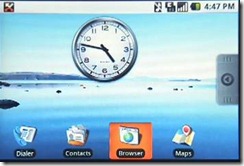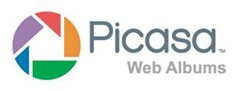I really don’t want to waste a lot of time in a review of the new Verizon Motorola Droid comparing it to the iPhone. Let’s get that topic out of the way by listing a few of Droid’s killer features that should catch your attention and put iPhone on the alert:
· Droid has a bigger screen than iPhone
· Droid has infinite expandable memory
· Droid has a lateral, physical, slide out QWERTY keyboard
· Droid is integrated with all the Google mobile apps including Google Voice
· Droid has a removable/replaceable battery
· Droid has a 5 MPX camera that can take pictures in the dark
· Droid has an open source OS
· Droid on Verizon is a better network than AT&T
· Droid desktop is totally customizable with widgets, applications, and folders
· Droid notification bar alerts to every kind of incoming data, e.g. email, Twitter, Facebook, SMS, RSS, etc.
· Droid is multi-tasking: you can have more than one application open at the same time
· Droid offers free Google voice navigation with voice search and street view
As far as I’m concerned, these features leave iPhone back at the starting line. Yes, I know that there are 100,000+ apps available for the iPhone, but most of them are junk compared to Windows Mobile programs. (Except, of course, for my son’s Mixology iPhone app :-)) Even in its infancy, the Droid platform already has 20,000 apps and growing—most of them are free. Unfortunately, you sometimes get what you pay for, but that’s a whole other discussion best left for a later blog entry.
Now, let’s forget about the iPhone and take a look at an exciting, new product on the market that you may want to call your new pocket pal. The Motorola Droid comes loaded with the latest iteration of the Google Android 2.0 operating system. Before we take a look under the hood, let’s walk around the chassis and kick the tires.
First a quick word about packaging and what’s in the box. This will be a short discussion because the Droid comes barebones in a box that barely covers it. Nothing fancy here. You get a phone, a charger, a USB cable, and a 16 GB micro SD card plus a quick start pamphlet and warranty information—not even a CD.
I remember the good old days when no self-respecting PDA would come without some CDs, a printed manual, a cradle, a charger, sometimes a car charger, a sync cable, an extra stylus, and a carrying case. Those days are long gone.
External features
The first time I picked up the Droid, I had just put down a Palm Treo Pro. The Droid was noticeably heavier at 169g or about 6 ounces. Well, being the he-man that I am, I think I can handle that. The slide out keyboard is the culprit here for the added weight. Its metal construction also adds to the weight. Overall, it’s a shiny black, squarish, but sleek presentation. Even with the keyboard, the overall dimensions are a trim 60 x 115.80 x 13.70 mm.
On the top, we have a standard 3.5 mm audio jack, which is good instead of a goofy, proprietary clunker adapter that takes up half the real estate. On the right top corner is the power switch that will, when held down, allow you to power off completely, run in airplane or silent mode, which is a handy feature.
Right side top sports the volume control rocker switch. I find this protuberance a bit annoying because you have to be careful not to hit it with your thumb when also engaging the power switch or when just holding the device. This can result in turning off the volume inadvertently and missing calls. Placement could be better or at least less sensitive. Also, it is kind wobbly and flimsy plastic, unlike the rest of the presentation. Why not give it a more classy appearance like the substantial camera activation button below it, which is a flashy gold guy?
There’s nothing on the bottom edge. On the left side, there is a port for the micro-USB cable. It bugs me that the developers chose to use a non-standard adapter instead of the more predominate mini-USB port. It means that I have to take yet another cable and charger with me when I travel. What a bother.
On the back, we have the impressive 5 MPX camera lens with dual LED flash and the battery cover. There is no little mirror for self portraits, which would have been welcome as I indulge in so many self-portraits. :-) The battery cover easily slides off to reveal the 1400mAh battery. In fact, the battery cover slides off all too easily. I have found it separated from the phone in my pocket. You must remove the battery to insert the micro SD card, which is another bother. It comes with a 16 MB card--nice. Also on the back is a gold colored speaker grill just south of the battery cover.
The face of the Droid sports an ample 3.7 inch touch screen (854 x 480). Note that the iPhone screen is 480 x 320. I can already hear iPhonies chortling that the Droid doesn’t have two-finger pinch zoom or whatever they call it. Well, my immediate response is who cares? Nose mining iPhonies need two fingers to perform something that can be done with the tap of a single finger on a Droid, which I consider twice as efficient.
However, if you must have two-finger zoom on your Droid, no problem. Just install the free app called Dolphin Browser, and you’ve got it. But now zooming becomes not just a two finger operation, it is a two handed operation. Try holding your PDA and zooming with two fingers in one hand. Ha!
One problem with this touch screen as far as I’m concerned is that you cannot use a stylus for precision pointing like you can on a Windows Mobile device. This is unfortunate, and I wish it were an option.
You can set the screen to shift automatically from portrait to landscape when you tilt the screen or slide out the keyboard.
I found the screen to be brilliant, crisp, clear, and a joy to behold for all viewing situations.
Below the screen are four flush buttons that light up when needed. To the left is a Back button that takes you to the previous operation. Next comes a menu button, which is context sensitive. After that is the Home button that will take you to your Home desktop screen from anywhere in any application for easy navigation. Finally, on the right, is the Search button.
Let me note that a single tap on the search button brings up a Google search box with recent search listed below it for convenience. When you tap on the search box, the screen keyboard automatically pops up whether in portrait or landscape mode. The on screen keyboard does not pop up if you already have the physical keyboard out. Holding down the search button brings up the speech search screen.
Under the Hood
All right, let’s take a peak under the hood. Perhaps the easiest way to handle this is with a list of all the specifications for your reference:
Network
o CDMA dual band (1900/800 MHz)
o 1xEV-DO rev.A
o 3G Capable
Size
Dimensions
o 4.56 x 2.36 x 0.54 inches (115.8 x 60 x 13.7 mm) Size Compare
Weight
5.96 oz (169 g)
Battery
Type
Li - Ion, 1400 mAh
· Talk
6.41 hours (385 mins) of Talk time
Standby
270 hours (11 days) of Stand-by time
Display
Resolution
480 x 854 pixels
Type
16 777 216 colors, TFT
Physical Size
3.70 inches
Touch Screen
Capacitive, Multi-touch
Camera
Resolution
5 megapixels Resolution
Video
720x480 (DVD)
Features
Flash: Dual LED; Autofocus, Image stabilizer, Geo tagging, White balance, Scenes
Multimedia
Video Playback
MPEG4, H.263, H.264
Music Player
MP3, AAC, AAC+, eAAC+, WMA, WAV, AMR, OGG, MIDI, Album art cover
Memory
Memory Slot
microSD/microSDHC
OS/Processor/Memory
Smartphone
Android 2.0
Processor
TI OMAP3430, 600 MHz
Memory
256 MB RAM / 512 MB ROM
Input
Predictive Text Input
Yes
Keyboard
Full keyboard (QWERTY)
Connectivity
Internet
HTML
USB
microUSB
· WiFi
802.11b/802.11g/802.11i
Bluetooth
2.1, Stereo Bluetooth
Headphones connector
3.5mm
Other Features
PhoneBook
Capacity depends on system memory; Ring ID, Picture ID, Multiple numbers per contact
PIM
Alarm, Calendar, To-Do / Tasks, Calculator, World Clock
Voice
Dialing, Commands, Recording, Speaker Phone
Email
IMAP/POP3/SMTP/Microsoft Exchange
GPS
A-GPS, GPS
Keyboards
The input panel screen keyboard for the Droid is very nice. I like the way it pops up and enlarges a key when struck so that it makes typos less likely. If you hold the key down, all the possible diacritical markings appear and allow you to select the one you want, which is super convenient for typing foreign words. If you hold down the period, a grid emerges with 14 different punctuation possibilities. Nice. There is even a smiley face that, when depressed, will offer 15 different Smileys covering a wide range of emotions. Fun.
Pushing the 123 key brings up a numerical keypad plus a whole slew of punctuation marks. Pushing the Alt key brings up a panel full of symbols for your convenience.
In the horizontal orientation, the keyboard is even bigger and easier to use. I have to say that, in comparison, the iPhone keyboard is a total disaster. What I really do not like about the on screen keyboard on the Droid is that there is no way that I have discovered to backspace without deleting characters, which is a major annoyance when you need to correct typos. It’s a good thing I never make any mistakes. Remember that there’s no way to use a stylus like you can with a Windows Mobile device for precision pointing.
On the pullout physical keyboard, it is easy to back up to correct typos or make insertions because it has a five-way navigation button. The pullout keyboard works pretty much the same way the on screen keyboard works including the hold down key for diacritical markings. I can attest that it works great for German, French, and Spanish, and do doubt many other languages as well.
The search button on the keyboard allows you to search the Web for the term you just typed in context. Wow!
What I don’t like about the pullout keyboard is the problem of discerning one key from another. The keyboard is completely flat so that it is difficult to differentiate one key from another. This unfortunate feature makes typos more rampant because it is easy to depress more than one key at once. It drives me crazy. But then I do tend to have bear paws and a more delicate fingered person may not have any difficulty. It will take some getting used to for sure, but I do appreciate the option.
I find I make more mistakes trying to use the pullout keyboard in my hands. I make fewer mistakes when I lay it on a flat surface. Frankly, I actually prefer to use the onscreen in-putter at this point. I also like to be able to use just one hand sometimes when making short entries.
Sidebar for ladies and guitar players
If you like to cultivate long fingernails, you may be in trouble using the keyboards on a Droid (on an iPhone too for that matter). Long nails tend to preclude use of the physical keyboard keys, and it is difficult to use your fingertips. You cannot use your nails as a pointer or stylus on the screen keyboards either—you have to use your fingertips. I suppose you could use your nose, but unless you are a witch the precision may suffer and typos abound.
Some Test Drive Comments
Google Mobile Apps
Being a Google product, the default search engine is Google, but with some nice advantages. The entire mobile suite of Google products is tightly integrated into the Droid. These applications include Search, Gmail, Maps, Talk, News, iGoogle, Photos, YouTube, Calendar, Reader, Earth, Book Search, GOOG-411, Docs, Notebook, Blogger, and Tasks.
In my preliminary testing, all the apps performed as expected with a few exceptions worth noting. For instance, In Photos or Picasa, I was unable to get any of my movies or slide shows to play, yet YouTube and other videos performed admirably. This was disappointing.
One of the first challenges in setting up any new machine is to get all your contact and calendar or PIM data ported over to the new device. If you are connected to a Microsoft server through your company, this is no problem on a Droid. For those of us who are not hooked to a server, there is a challenge. I solved it by setting up my Gmail and Google calendar to sync with my Outlook data. Then it was a simple matter to get Droid to sync with my Gmail accounts, and all the data pours in automatically and continually.
Google Maps is so good that I will not even miss some of my favorite third party navigation applications now that there is turn by turn voice and self-correcting navigation should you make a wrong turn. You can turn on satellite view to see actual pictures of where you are as you travel. You can layer data such as restaurants, gas stations, and cultural attractions. Note, iPhone users, that this is a completely free service—no fees required.
There is even a brilliant little app you can download from the Google store (Market) called Google Goggles. This fun but functional software allows you to search by taking a picture of what you want to find whether it be a monument, a book, DVD, landmark, logo, business card, product, barcode, or just some text.
Of course Google maps will get you to the place you search for if you wish. If it’s a business you don’t even have to take a picture, just point your Droid at the business, and it will pop up on the screen with all the particulars. Brilliant. Pretty soon it may even work with people. Heh…
Google Search is totally integrated into Droid from anywhere. You can use the traditional text input box or you can simply talk and it will find whatever you wish. It really works, and it’s not only useful but fun. I have to keep reminding myself to use it. I’m amazed every time I do.
I really like the fact that the new Google Tasks is integrated into the Gmail menu now. However, I was disappointed that Google Docs will not allow editing of Word Docs although it is possible to edit Excel spreadsheets. I wish this could be fixed.
Microsoft Office and PDFs
Speaking of documents, I am disappointed that there is no possibility of integrating Microsoft Office Suite directly with Droid. Fortunately, there are some third party applications that allow you to view and edit office docs and PDFs. I have yet to try these and will review them when I do. I have high hopes because without this functionality, the platform would have limited appeal for me.
External Bluetooth Keyboards and Mouse
Another must have for me is the ability to hook up to an external Bluetooth keyboard and mouse. I’m still exploring this possibilities with high hopes. I like to leave my laptop at home when I travel but need an external keyboard to perform serious inputting. I’ve written books on my Pocket PC using an external keyboard and expect to do the same on a Droid. I’m hoping to use my Freedom Universal Bluetooth keyboard. It’s nice to be able to use a Bluetooth mouse on a PDA too.
Software
I was surprised that the Droid seemed to come with so little software installed. About all it comes with is software for photos, minimal PIM apps, SMS, maps, browser, and integrated Googleware. It does have a cool widget on the home screen that gives you instant access to all your all your phone communication systems such as Wi-Fi, Bluetooth, GPS, and Syncing as well as brightness control.
Then I tapped on the Market icon on the desktop, and a whole new world opened up to me. It is Google’s answer to the iTunes store where there are already over 20,000 applications in almost any category you can imagine waiting for you to download. Most of them are free. Those that cost money are more than reasonable. Many are only $.99. I’m used to Windows Mobile applications costing $25 to $50, but maybe you get what you pay for. In truth, I’ve experienced some apps that do not perform as expected and have very poor technical support. But most work admirably.
What a lot of fun I’ve been having discovering new apps and installing them. It’s an entirely different experience for me than what I’m used to in a Windows Mobile environment. Apps from the Droid store download instantly and install seamlessly directly into the device. With Windows Mobile you usually download the app to the mother ship and then sync your device to the desktop to install, which is a lot of bother in comparison.
The Market is restricted to software applications. For tunes, Droid has a deal with Amazon where you can go with a tap of a widget and get instant downloads for a fee. However, there is software available that allows you to sync your iTunes playlist and other media already on your hard drive including photos to your Droid. Downloads from Amazon are over the air and convenient.
Camera
The 5 mpx camera is impressive as is its ability to take pictures in the dark with the help of a dual LED flash unit that paints the subject with light for focusing in the dark before taking a flash picture. I must say that the camera seems to have some difficulty focusing, and as a result sometimes the pictures can be blurred. I love its ability to record the location of a photo using GPS and Google maps. I like the way you can zoom in and out by just tapping the screen. I found the high resolution video camera to perform very well with more than acceptable results.
Unlike most digital cameras, the Droid screen doesn’t turn into a black obsidian mirror in the sunlight. You can still see an image quite well for framing a shot. Way to go!
I have found no acceptable method of taking screenshots on the Droid. This is lamentable and critical for a reviewer, and I need to find a solution without having to hack the operating system. For instance, I would have liked to share some screen shots in this review. Any suggestions?
Synchronization
Once set up, the Google apps such as Gmail, Task, and Calendar are automatic over the air. You do not have to link with your desktop. If you do wish to transfer data, you can mount your SD card and hook up via USB cable to your desktop computer to transfer files.
Unfortunately, I have been unable to find an application that will display the Droid screen on my desktop and allow screen capture, file transfers, and the use of the mouse and desktop keyboard on the Droid.
Perhaps I haven’t discovered this missing app yet, and I would appreciate someone pointing me in the right direction. Otherwise, here is a great opportunity for any aspiring developers out there.
Bar Code Reader
My Droid came with a Bar Code reader installed. Just imagine being able to scan a bar code to find out the price of the item and where you can buy it. It’s great for comparative shopping and for saving money. However, I am disappointed that it is only successful about half the time and the scanner seems to have difficulty focusing. I hope it will improve with time as it is a handy application to have.
Home Screen Desktop
One of the first things I do when setting up a new Windows Mobile device is to install a desktop program that will give me instant access to launching my favorite programs. Droid has taken care of this with a great triptych screen approach. There is an additional screen to the left and right of the main screen that you can glide back and forth to with the flick of a finger. On these three screens, you may place any widget, application or folder for quick access.
I got really excited with the possibility of adding content to folders as a means of organizing applications and files and saving screen space. However, I discovered that the items you put in the folder count as items you would put on the screen. Boo hoo.
It’s very easy to place and remove icons on the home screen. To put an item on the screen, simply press on a blank area where you want the icon to appear and select it from a list that pops up. To remove an item, press it to highlight it and then drag it to the slider tab at the bottom of the screen, which turns into a trash can.
At the bottom of the screen is a tab that you can slide up to reveal a scrolling screen containing all of your installed applications. It is similar to hitting the Programs button on a Windows Mobile device.
Notification Bar
Always visible for constant access on the top of screen is the Notification Bar, which contains time, battery and connectivity status along with open app icons. You can slide this bar downward, and it will reveal notifications of incoming messages of all sorts such as email, RSS, SMS, software updates available, Twitter, Facebook, and more. It’s a great tool.
Battery
I found the battery life to be no problem when mindful of what’s running in the background. One should take care to turn off applications that consume power when not in use such as GPS, Wi-Fi, and Bluetooth. Otherwise the battery gives satisfactory service.
It’s always a good idea to pack a spare battery, which I highly recommend. I’ve already noted that the battery cover tends to slip off easily and could be a tighter fit. It’s nothing that an ugly piece of duct tape won’t cure, but I hope Motorola has a better solution.
In the future, I would like to see an SD card slot that is accessible without having to remove the battery.
Mine Fields
When first getting acquainted with the Droid, it was like walking through a mine field for I would be constantly frustrated with unwanted screens popping up all over the place for no apparent reason. The reason became apparent when I realized that the various buttons are very sensitive and will respond if you even breath on them. I had to train myself to be very mindful what I touched and where I put my fingers, and then everything was fine. But, first-time users beware of the sensitivity of the buttons. Learn where to place your clumsy fingers or you will have the home screen or the camera or the sound bar and more popping up and unwelcome.
I would prefer next time around that the touch buttons on the touch panel at the bottom of the screen be actual physical buttons so that they are not so easily and accidentally depressed. While we’re at it, the volume control should be more substantial and not so easily activated.
One last thing
I saw an iPhone commercial on TV the other night that boasted about being able to talk and surf the Web at the same time. It laughed at Verizon customers because they couldn’t do it on their phones. Well, obviously whatever genius put that commercial together never used a Droid. Of course you can talk on a Droid and surf the Web simultaneously. I’ve been doing that for years on Windows Mobile devices. What a strange thing to brag about, but I guess that when you don’t have a multi-tasking product, you have to find something you can puff your chest out about, but that didn’t do it iPhone. Sorry.
Conclusions
Is the Droid an iPhone basher? You will have to make up your own mind, but I would certainly rather have a Droid than an iPhone. Yes, there are some things I would like to see improved, which I’ve pointed out below. But, I think the collaboration of Verizon, Google, and Motorola is a winning combination that will benefit the consumer. What a powerhouse.
The things I would like to see improved or added to the Droid include the following:
· Make the battery cover tighter fitting
· Fix the camera focus
· Allow unlimited items in desktop folders or at least don’t count them as desktop icons
· Make Word Docs and PDFs viewable and editable in Google Docs
· Integrate with Microsoft Office
· Make it possible to make screen captures
· Make it possible to view movies and slide shows in Picasa
· Make the bar code reader more reliable
· Make the keys on the slide out keyboard more distinct
· Create an app allowing interactive Droid screens to appear on a computer screen
· Screen keyboard needs a backspace key
· Give access to the SD card without having to remove the battery
· Replace the micro-USB with a mini-USB adapter
Now this is a relatively short wish list. I remember when the iPhone first came out, I had a list of over 40 things it couldn’t do compared to a Windows Mobile device with such unbelievable deficiencies as the ability to take videos, send pictures, and copy/paste. I’d say the wish list for the Droid is far less serious and more easily remedied. But, these things take time. The iPhone is now three generations old, and it still has room for improvement, but it keeps getting better and that is nothing but good for the consumer.
All things considered, the Droid with its 2.0 operating system is an attractive alternative in the marketplace. I hope the competition it creates will benefit us all. I certainly think the new Droid is worth your consideration. Above all, it is a great phone with a fist full of fun and productive features. I will make a place for it in my pocket anytime knowing that it will just keep getting better and better over time.
Yes, iPhone should indeed dread the Droid.